Mastering the SISMATE Alert: A Complete Guide for Android and iPhone Users
In today’s fast-paced world, staying informed about potential dangers is more important than ever. The SISMATE alert system, developed by the National Institute of Civil Defense, aims to keep the residents of Peru safe by providing timely warnings about earthquakes, tsunamis, and other natural disasters. While these alerts are crucial for safety, there might be situations where you need to silence them temporarily. Whether it's a false alarm or you're already in a safe location, knowing how to manage these alerts on your Android or iPhone is essential. This guide will walk you through the process step by step, ensuring you can handle these alerts with confidence.
Understanding SISMATE Alerts
Before diving into the process of managing these alerts, it’s crucial to grasp the importance of the SISMATE alert system. This innovative tool is designed to save lives by providing early warnings, allowing individuals and families to evacuate to safety in the event of natural disasters. The alerts are location-specific and will only be sent out to those in the affected geographical area.
How to Manage SISMATE Alerts on Android
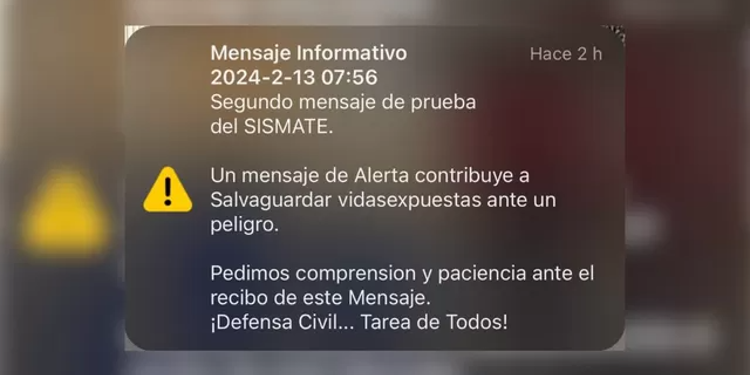
1. Immediate Action Upon Receiving an Alert
Upon getting a SISMATE alert, your initial step must always be to evaluate your immediate environment to ensure your safety. If necessary, adhere to the evacuation directives provided in the alert.
2. Silencing an Active Alert
If you need to silence an active alert, simply tap on the notification. This action will acknowledge the alert and stop the sound.
3. Adjusting Alert Settings
- Open your Android device’s "Settings" app.
- Scroll down and select “Apps & notifications” or a similar option.
- Look for “Advanced” or “More” options, then find and tap on “Emergency alerts” or “Public safety messages”.
- Here, you can customize which types of alerts you wish to receive. You can disable the sound for emergencies while still receiving the notifications.
How to Manage SISMATE Alerts on iPhone
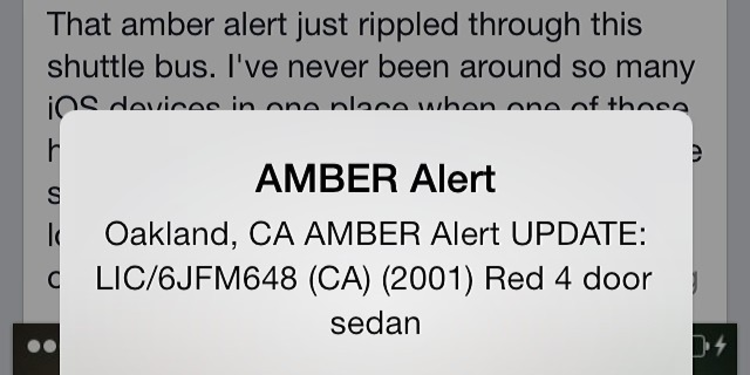
1. Immediate Action for iPhone Users
As with Android, your priority upon receiving an alert should be to ensure your safety. Evaluate the alert’s information promptly.
2. Silencing Alerts on an iPhone
To silence an active SISMATE alert on an iPhone, simply press the side or volume buttons. This will not dismiss the alert but will stop the sound, allowing you to read the message without the alarm.
3. Customizing Alert Settings
- Go to the “Settings” app on your iPhone.
- Scroll down and tap on “Notifications”.
- Scroll to the bottom to find “Government Alerts”. Here you can manage settings for “Emergency Alerts” and “Public Safety Alerts”.
- You can switch the alert types on or off according to your preference. Note that some alerts may not be entirely disableable due to their importance for public safety.
Conclusion
The SISMATE alert system represents a significant advancement in disaster preparedness, offering a lifeline by delivering critical information directly to your mobile device. However, understanding how to manage these alerts—whether to ensure your phone doesn’t go off at an inopportune moment or to adjust the types of alerts you receive—is just as important. By following the steps outlined in this guide, you can tailor the SISMATE alert settings to suit your needs, ensuring you remain informed and prepared without unnecessary disruptions.
Remember, while it’s possible to manage how and when you receive these alerts, always prioritize your safety and the safety of those around you. Stay alert, stay safe, and let’s embrace the technology designed to protect us with wisdom and gratitude.

0 Comments
Your comment is awaiting moderation. We save your draft here